- Home
- Sales and CRM
-
Skrill Integration


Skrill Integration
The integration lets your customers pay you via Skrill
-
RatingToo few ratings
-
Installations860
-
DeveloperBitrix24 Integrations
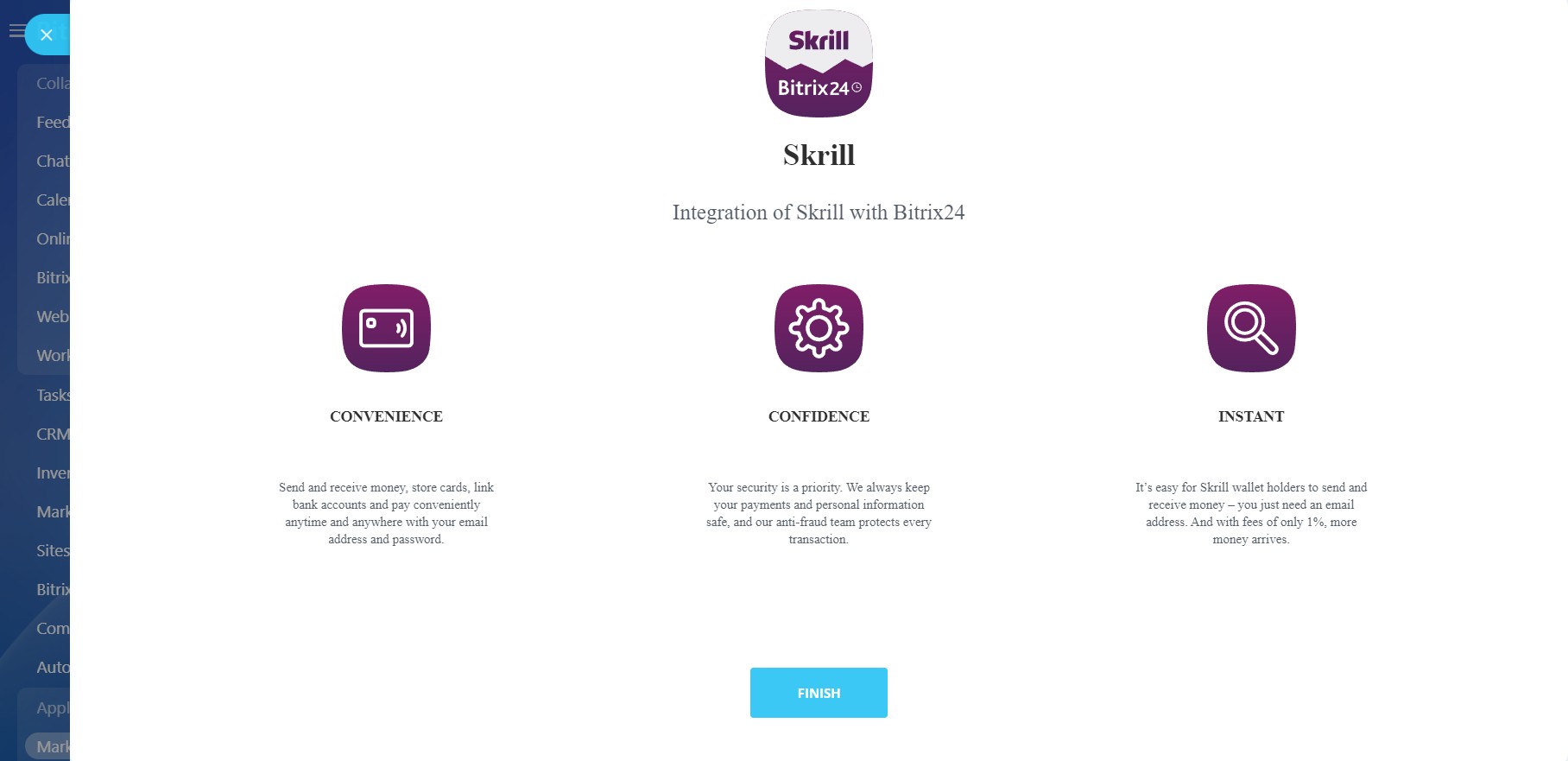
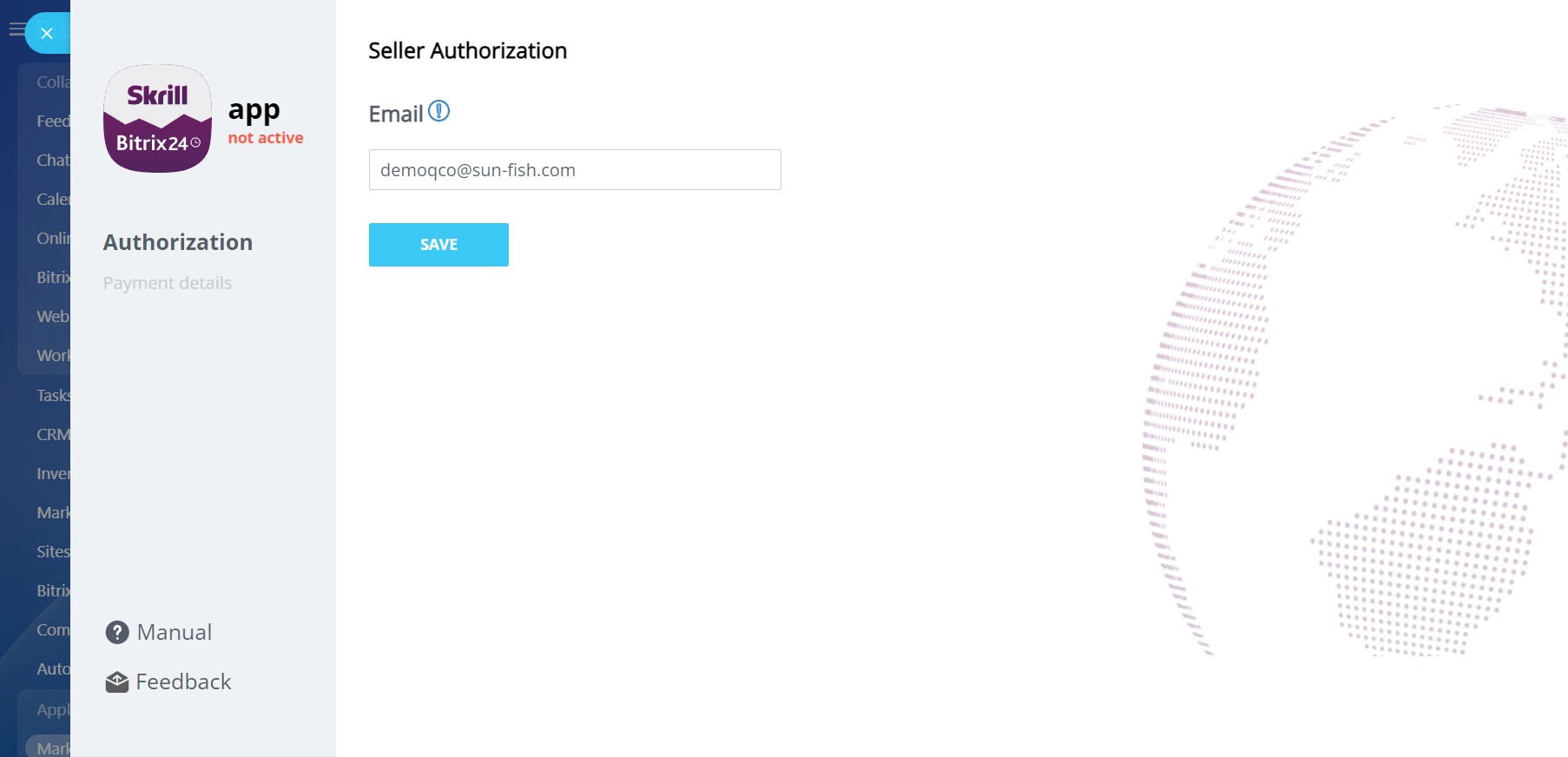
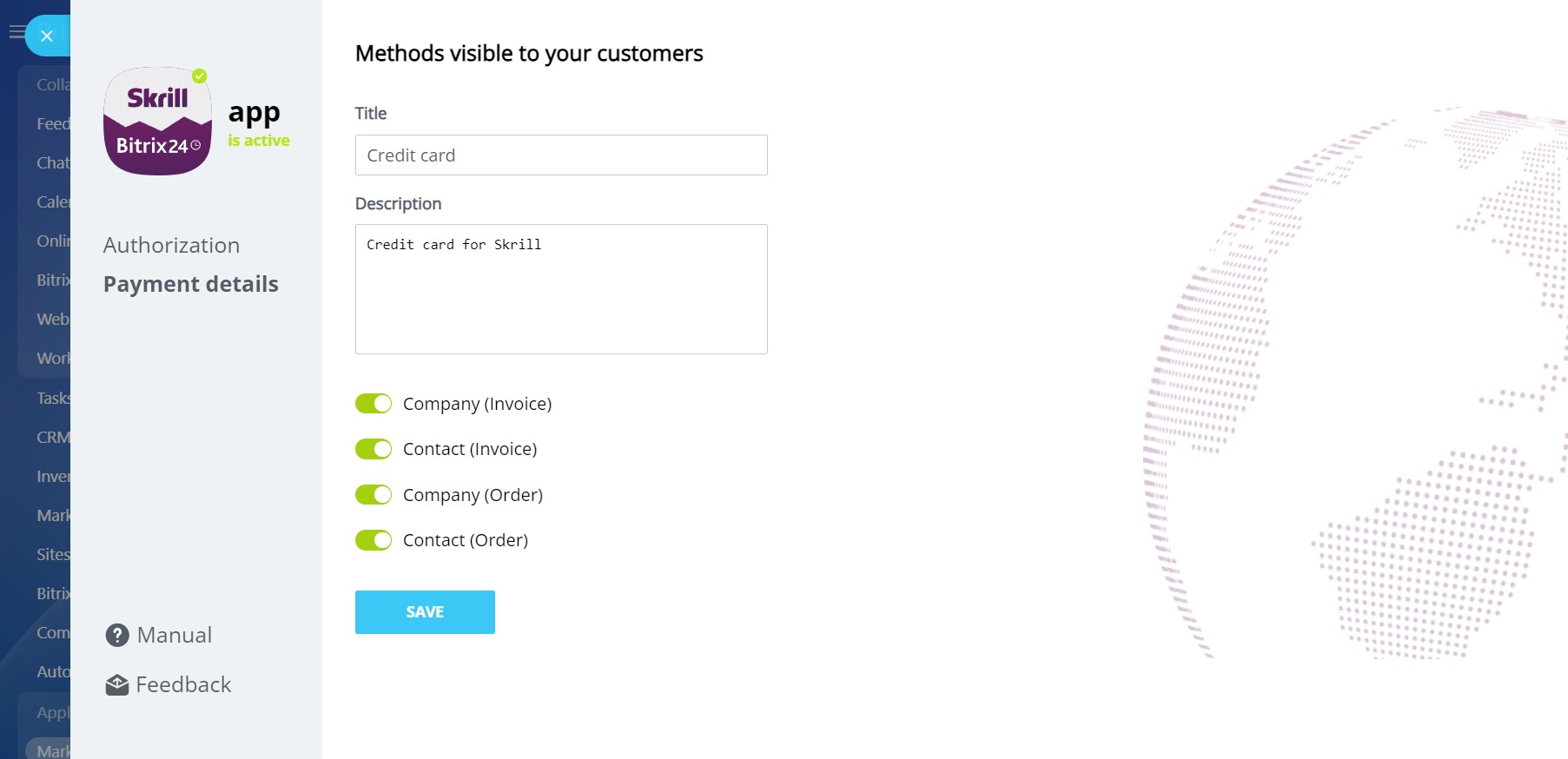
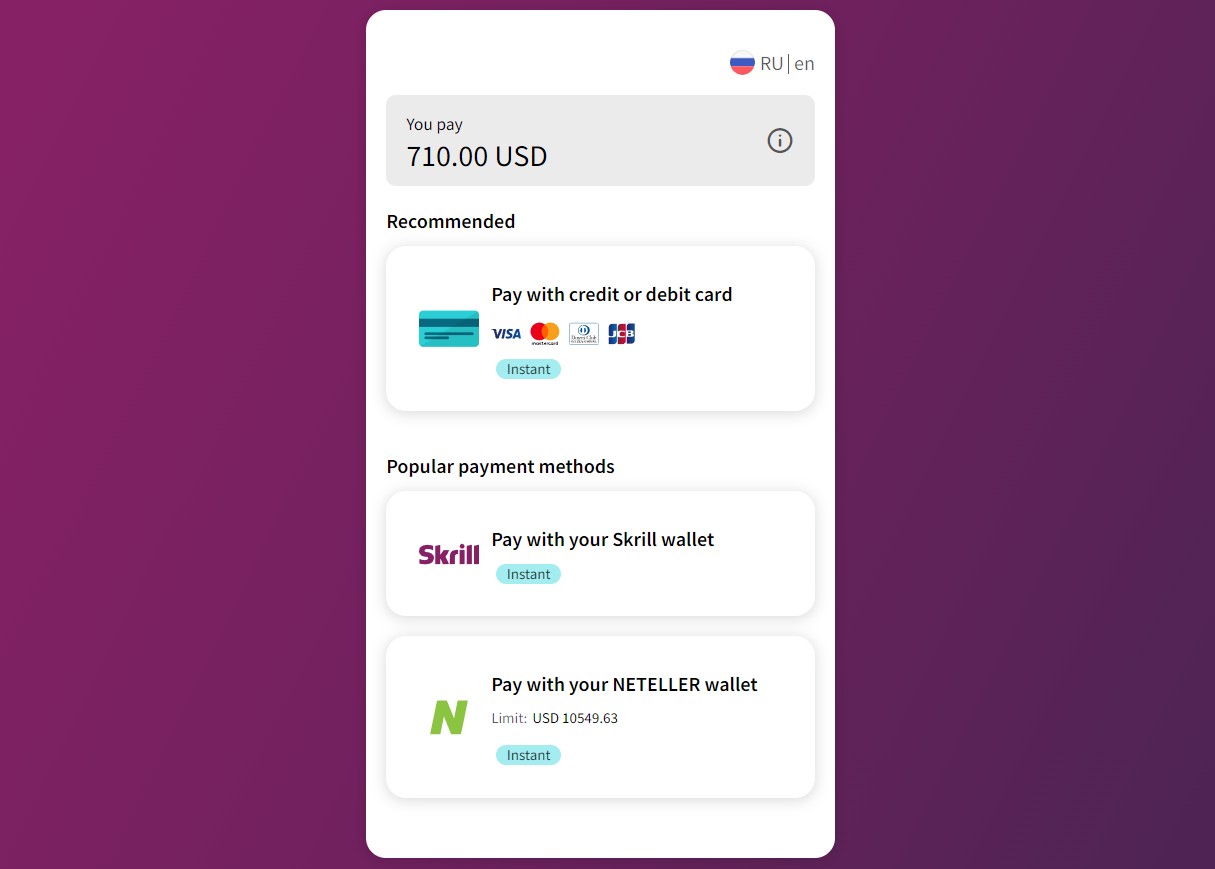
Your customers can pay for invoices, deals and orders via the Skrill payment system.
Accept payments via cards, wallets, instant bank transfers, cash payments and other alternative payment methods, all via a single integration. The list of options will differ depending on the country your customers are located in.
The app supports all the common Bitrix24 payments scenarios.
Once your client receives a payment or invoice link, they will be able to pay for the order by clicking on the Skrill option button (with the name you define in the app's settings). The invoice status in Bitrix24 will be changed automatically once the payment is processed by Skrill.
The app works with Bitrix24 commercial plans only.
Free plan users can test it during the trial period and then upgrade to a commercial subscription.
If you are facing an issue or would like to receive some more information about the app, kindly contact Bitrix24 support.
Our dedicated Integrations support team will be delighted to assist you and provide guidance on any inquiries you may have regarding the app.
Additionally, we highly recommend following the steps outlined in this article to troubleshoot common issues in the event that the app is not functioning or connecting as expected.
Follow standard guidelines to install the app in Bitrix24.Market and proceed with the following steps:
- Indicate your merchant Email to connect the account.
- Enable the preferred payment methods.
Contact (Order) and Company (Order) will be used in contacts and companies, respectively, for the new invoice types (issued from deals) as well as for online orders at your online stores.














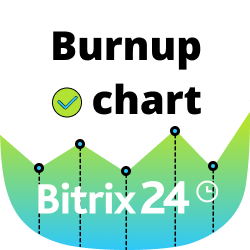




.png)